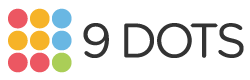Find Lesson Materials
Transcript:
This video will show you how to access 9 Dots lesson materials. First, log on to the 9 Dots platform. You can do this by navigating to app.9dots.org and clicking the pink Sign In button either at the top right or here. Sign in using Clever, Google, or Classlink. Your class will appear in the left sidebar and the dashboard will be automatically highlighted in pink. Your students' currently assigned lesson will display here, where it says "Assigned Lesson". To find the lesson plan and slideshow, click the buttons "Lesson Plan" or "Slides" underneath. These will open in a new tab when you click on them. You can also click the "Preview" button to view the lesson's coding challenges. They will open in the current tab. You may also want to preview the next lesson's materials. You can access them by clicking on the three dots next to "Assign Next Lesson" here. If you want to see future lessons, you can also go to the lessons tab, and then click "All Lessons" at the top. All lesson materials will be available by clicking the three dots next to "Assign" for each lesson.