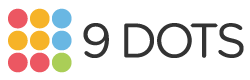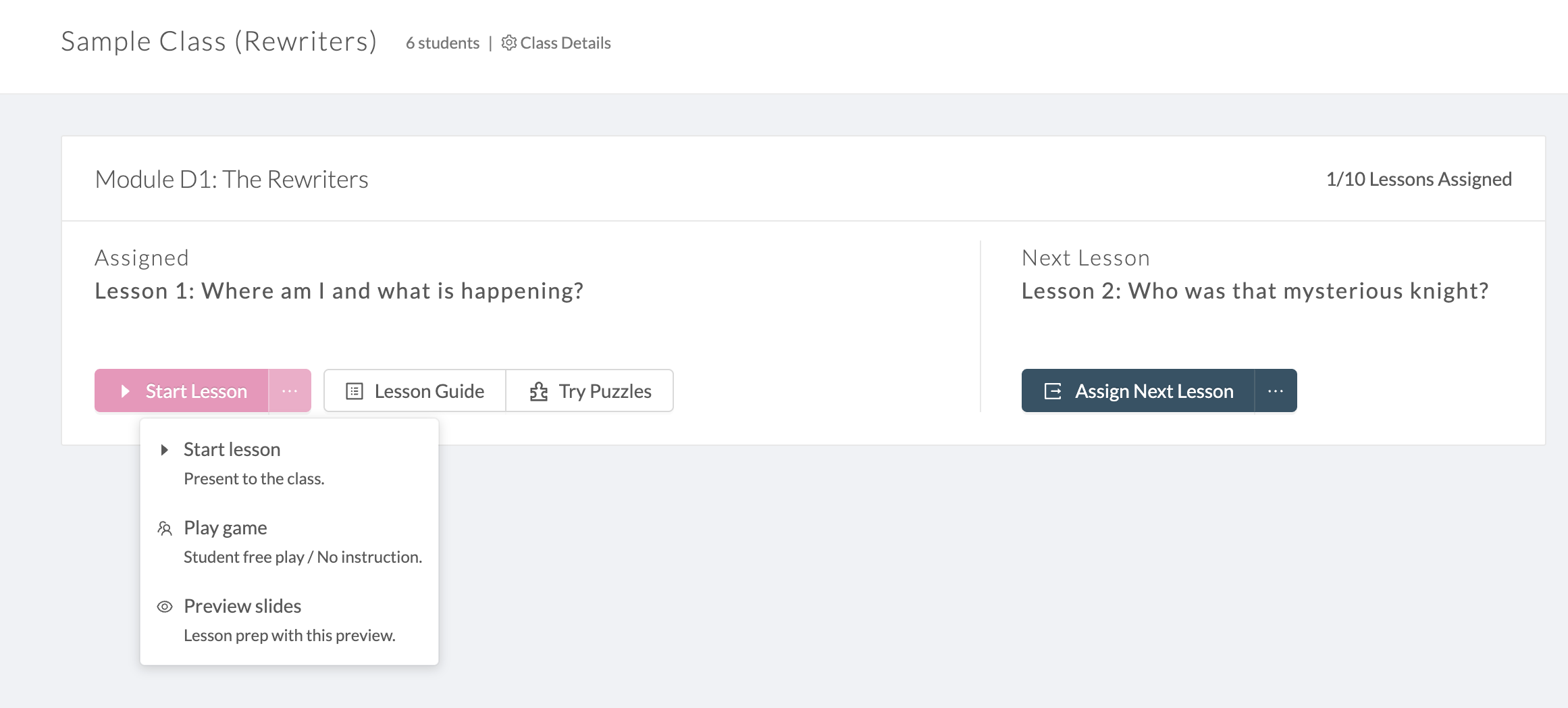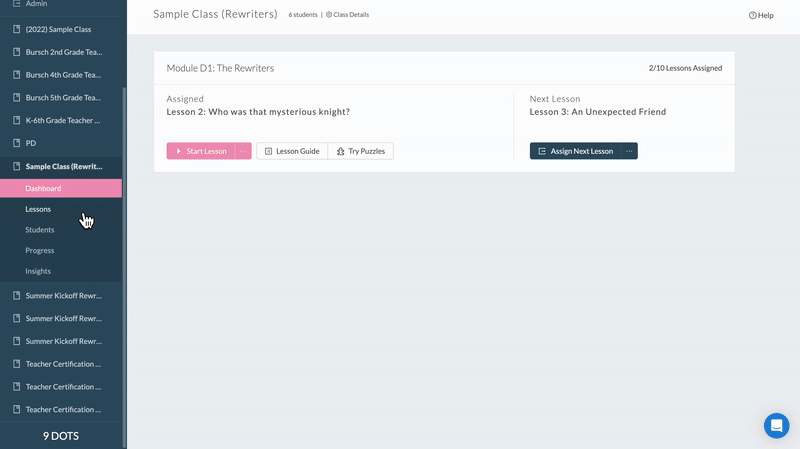Problem-Solving with the Rewriters
Problem-Solving with The Rewriters
Overview - What is The Rewriters?
Sol, the main character of The Rewriters
The Rewriters is 9 Dots’ newest computer science curriculum designed for 3rd grade students that teaches them problem-solving through highly engaging and interactive lessons. During lessons, teachers play the role of a storyteller by narrating the story through pre-designed slides while students follow along and solve puzzles at key moments. To learn more about the learning objectives and overall structure of the curriculum, you can view the Rewriters Curriculum Overview.
The Rewriters vs. PixelBots
In The Rewriters’ curriculum, lessons are presented and structured differently compared to PixelBots lessons.
While PixelBots uses a direct instruction approach where the teacher models first before the class completes a worked example together, The Rewriters gives students a chance to Explore a problem first before core concepts are covered in Explain videos (see bolded sections below and how they compare across the two curricula).
PixelBots (I Do, We Do, You Do)
The Rewriters (5E Framework)
Lessons are structured into 4 key phases that follow the “I Do, We Do, You Do” gradual release of responsibility teaching strategy. The teacher first offers direct instruction and models an example before working together with students and then having them work independently.
Lessons are structured into 5 key phases (the 5Es) designed to create and build off of a teachable moment. This emphasizes inquiry and active learning, where students develop heightened understanding through prior knowledge, exploration, and hands-on experiences.
Activate (I Do) - direct instruction through slides
Build (We Do) - worked class example
Try (You Do) - independent student worktime
Reflect - instruction finale & check for understanding
Engage (Get Ready!) - story recap
Explore - student exploratory playtime
Explain (Learn) - direct instruction through videos
Elaborate (Keep Going!) - student playtime
Evaluate (Check In!) - story finale & check for understanding
For a more detailed breakdown of each of the 5 phases in Rewriters lessons, check out the “Lesson Structure” section in the Curriculum Overview.
How Lessons Work
.
“Start lesson” - opens the main lesson slides that are synced to students’ devices.
“Play Game” - opens to gameplay slides so students can freely play without instruction (only recommended if you have completed the full lesson).
“Preview slides” - opens preview slides that are not synced to students’ devices
Assign the lesson via the 9 Dots platform.
Click on “Start Lesson” to open the main slides (note: slides are opened and presented on the 9 Dots platform itself, unlike with PixelBots slides that open in a new tab).
Once on the first slide, have students log in.
After students have logged in, begin reading the slides.
While clicking through the slides, the teacher interface automatically controls students' devices. Students' screens stay paused while the story is being read and are automatically unpaused when it is time for them to play the puzzles (see next section).
During “Explore”, students and teachers try the explore puzzle (note: it is okay if students do not finish during this phase).
During “Keep Going”, students and teachers continue to work on the lesson puzzles.
At other key points, teachers facilitate student discussions and prompt them to answer multiple-choice polls on their devices.
Teacher and Student Interfaces
During lessons, the teacher interface controls both the teacher’s and students’ screens. Student screens are paused during narrative portions and are automatically unpaused during gameplay portions of lessons. You can check out side-by-side views of the teacher and student screens at different points in a lesson via our Summer Kickoff slideshow starting on slide 29.
Try Your First 5 Lessons Here
If your 9 Dots account is not currently active, you can use the direct links found on the Curriculum Overview to preview all of the lesson slides and puzzles. You can also find direct links to your first 5 lessons below.
How to Preview Upcoming Lessons
Once your 9 Dots account is active, follow the steps below to prepare for all of your lessons via the platform!
Log in to 9 Dots at app.9dots.org.
Click the “Lessons” tab.
Click “All Lessons” at the top of the page.
Scroll to your selected lesson & click the three dots.
Click on any of the lesson resources to prepare for an upcoming lesson!