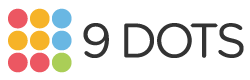View Student insight data
Transcript:
This video will show you how to access and read student insight data. To access the data, sign on to the 9 Dots Platform. You can do this by navigating to app.9dots.org and clicking the pink Sign In button either at the top right or here. Sign in using Clever, Google, or Classlink. For students in first grade and above, each lesson in a module, besides lesson 5 and 10, will have a question for students to answer in between the first and second coding challenge. They will be shown the question, "Do you like coding?" If your student is in second grade and above, they will be shown a follow-up question, regardless of their previous answer, that allows them to provide more information. Here's what they see if they chose yes, and here's what they see if they chose no.
This data is compiled for you on the Insights tab. You'll be able to see a graph of your students' engagement and interest in coding over time. Each point on the line represents a lesson. You can hover over a point to see the lesson title and date. Underneath the graph, you can see a detailed breakdown of student answers as well as their reasoning. Students can choose more than one reason, so these percentages will not add up to 100%. You can switch which lesson you are viewing by either selecting a lesson from the drop-down menu here or clicking on a point on the graph.