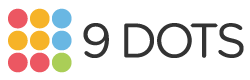Homepage
WELCOME TO THE 9 DOTS CURRICULUM OVERVIEW!
Thank you for attending our very first 9 Dots professional development session of the 2025-26 school year! This website will give you an overview of our computer science K-6 pathway and the concepts covered in your grade-level curriculum.
K-6 Computer Science Learning Pathway
Our K-6 pathway helps students learn about foundational coding concepts and build their skills year after year.
Starting off in Kindergarten, students learn about the different parts of a computer before learning to write, read, and debug block-based code sequences to solve problems. Students continue to solve more problems in 1st and 2nd grade while using loops to repeat their code. In 3rd grade, students are more formally introduced to problem-solving through The Rewriters so that they can solve more complex problems involving loops, conditionals, and eventually functions in 4th grade. By the time students reach 5th and 6th grade, they are ready to move to a text-based coding language, applying their skills to create functions and use variables in JavaScript.
Find your grade level below to see a snapshot of what your students will be learning and how this fits into the big picture.
*Note: The 3rd grade “End-of-Year Celebration” is a one-lesson project activity that can be facilitated as the final coding lesson of the school year.
How to Interact with Different Challenges (Student Activities)
In order to practice the coding concepts found throughout 9 Dots curricula, you and your students will complete different types of challenges. We have two main interfaces that you will use: PixelBots or Rewriters. PixelBots has three different types of challenges: writing code, reading code, and debugging code. The picture to the right shows the different parts of the PixelBots code editor and interface.
Rewriters has only puzzle challenges, which you will navigate around with your arrow keys.
Writing, reading, debugging, and puzzle challenges serve as the student activities found in every lesson. You can learn more about each type specifically and how to interact with them below.
Writing Challenges
Purpose: To create a code sequence that paints the missing pixels and achieves the goal.
- There is a goal on the left side of the grid, a grid area where the PixelBot will execute your code, and a gray code editor where you will write your code.
- Click on the code blocks in the center to build a sequence that achieves the goal.
- Although this challenge doesn’t have one, some challenges have a line limit: the maximum lines of code allowed. This will be visible at the top of your code editor.
- Press the green Play button to watch PixelBot act out your current code sequence. You can also use the yellow Stepper Tool to have PixelBot go line-by-line through the code.
- Once you paint all of the missing pixels, press the blue Checkmark button to complete your work!
- If you want to reset your code, use the grey Reset button in the top right.
Reading Challenges
Purpose: To read and follow a code sequence that is already written out, just like a computer would.
- There is no goal on the left side of the grid.
- Instead, read the code sequence that is already written out in the code editor on the right side from top to bottom. You can click on each line of code you are reading to highlight it yellow and help keep track of where you are.
- As you follow the sequence line-by-line, press the matching navigation button below the grid.
- Once you reach the end of the sequence, press the blue Checkmark button to complete your work!
- If you make a mistake, use the red Undo button to go back one action. Keep pressing it to go back multiple steps.
Debugging Challenges
Purpose: To find and fix mistakes, or bugs, in a sequence of code that is already written out.
- Code is already written out on the right-hand side in the code editor.
- First, use the green Play button to watch the code sequence and identify any bugs.
- Then, use the red Restart button to go back to the beginning and the yellow Stepper Tool button to go line-by-line and to find and fix the bugs.
- Challenges have a change limit: the maximum number of code changes allowed to complete it.
- Use the grey Reset button to reset from the beginning if you exceed the change limit.
Rewriters Puzzle Challenges (next-gen curriculum)
Purpose: To read and manipulate rules and navigate obstacles to reach a given goal.
Players use the arrow keys or touchscreen on their device to move a Rewriters character towards a goal. Along the way, obstacles will impede your movements.
Goals and obstacles are governed by “rules,” which are made up of blocks and which are only active when highlighted in yellow.
Your goal is to manipulate the world and rules around you in order to reach whatever object is “Win”!
The photo to the right shows a Rewriters puzzle with the rules along the top. In this case, your goal is to get to the heart to win.